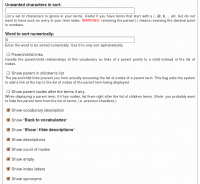link
Insert Node Parameter: content (6-1.0)
Display the body of the node, the terms, the CCK fields, and the links. Input filters are applied.
When no output parameter is used, this is what appears by default. However, the "default" theme can be changed.
CSS Class: div.insert-node-content
Theme: InsertNode_content
See Also: Insert Node Parameter: body (5-1.x)
Insert Node Parameter: page (6-1.2)
Display the body of the node, the terms, the CCK fields, and the links. Input filters are applied.
In this case the Insert Node tells the node that it is its page. Some modules will react differently than when body is used.
CSS Class: div.insert-node-page
Theme: InsertNode_page
See Also: Insert Node Parameter: body (5-1.x)
Insert Node Parameter: body (5-1.x)
Display the body of the node, the terms and the CCK fields. Input filters are applied.
CSS Class: div.insert-node-body
Theme: InsertNode_body
See Also: Insert Node Parameter: content (6-1.0), Insert Node Parameter: page (6-1.2), Insert Node Parameter: teaser (5-1.x), Insert Node Parameter: themed (6-1.0)
Insert Node Parameter: title (6-1.1)
Display the title of the node inside an <h3> tag. It is otherwise unthemed.
To avoid the <h3> tag, use cck=title;, link, or more instead.
CSS Name: h3.insert-node-title
See Also: Insert Node Parameter: cck (6-1.2)
See Also: Insert Node Parameter: target (6-1.4) [no content]
See Also: Insert Node Parameter: link (5-1.0)
See Also: Insert Node Parameter: more (6-1.1)
Insert Node Parameter: themed (6-1.0)
Display the themed body of the node and the terms as if you were looking at that very node.
The CCK fields and links are not shown. The filters are not applied.
This means if you use a filter such as the footnotes filter with [fn]Info tags, they will NOT be transformed.
CSS Class: no class is added, this keyword returns the theme() call content immediately.
Theme: InsertNode_themed
See Also: Insert Node Parameter: body (5-1.x)
Insert Node Usage
Syntax
The Insert node tag syntax is:
[node:<name of node> <parameters>]Name of node
The <name of node> can either be
Coming back at the right place when adding/editing/deleting Comments
It is now possible (See #418004: Comments included --> Back after reply) to have Drupal send you back to the page that inserts the node instead of the inserted node. Say you create node A and B. You include node A inside node B. You are looking at node B now. You decide to add a comment on node A (that you see from within node B.) Click on the Add new comment link, write the comment and click Save. At that point, you probably want to come back to node B instead of node A.
This feature is only necessary if you have the links at the bottom of the node and allow comments to show up.
The ...
Parent/Child with Taxonomy VTN
Terms in a taxonomy can be organized as children of other terms. This generates a parent/child organization. For instance, you can have a term Fruit and mark Apple and Peach as children of Fruit.
The parent/child relationship can be used when you organize your Taxonomy VTN to shorten each page of your dictionary. The idea is simple: whenever you enter the top dictionary (taxonomy) page, you only get a list of the root terms (terms that are not children of other terms.) That list gives you access to the children terms and/or nodes of the parent term.
Creating Groups with Taxonomy VTN
Taxonomy VTN adds many fields in your taxonomy forms. When editing your taxonomy, one field is called Taxonomy VTN Group. This field is used to group different vocabularies (i.e. taxonomies) together in a group.
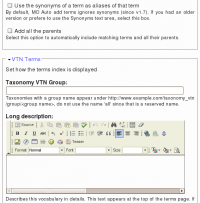 The field accepts one or more group names. The names are case insensitive and are separated by commas. For instance, you could have three names such as: Kitchen, Utensils, Stainless Steel. Then another vocabulary could mention Kitchen and yet another Utensils, Wood.
The field accepts one or more group names. The names are case insensitive and are separated by commas. For instance, you could have three names such as: Kitchen, Utensils, Stainless Steel. Then another vocabulary could mention Kitchen and yet another Utensils, Wood.
The groups change the display in the Taxonomy VTN root page. A specific group can also be accessed using the URL:
DefineSprite
A sprite is a set of SWF tags defining an animated object which can then be used as a simple object. A sprite cannot contain another sprite. hHowever, you can use PlaceObject2 to place a sprite in another.
The following are the tags accepted in a Sprite:
DoAction
End
FrameLabel
PlaceObject
PlaceObject2
PlaceObject3
RemoveObject
RemoveObject2
ShowFrame
SoundStreamBlock
SoundStreamHead
SoundStreamHead2
StartSound
The data array of tags should always be terminated by an End tag though this can be inferred some players may not support a non-terminated list.
In order ...