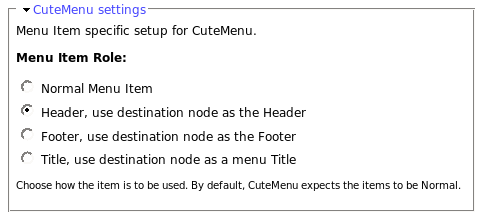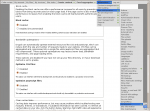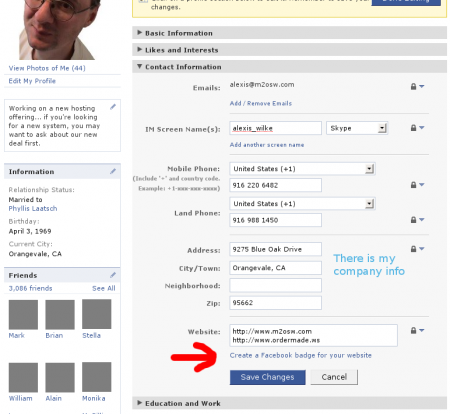link
Table of Contents Known Issues
Various known issues with the Table of Contents module.
Teaser appear, FCKeditor accentuated letters, Back to top arrow, Filters interaction (JavaScript removal,) headers numbering, double numbering...
To Do Block
Installation
Go to Administer » Site building » Modules and click on To Do Block to install the Block extension for the To Do module.
To Do Views
Installation
Go to Administer » Site building » Modules and click on To Do Views to install the Views extension for the To Do module.
This module requires the installation of the 3rd party Views module.
SimpleMenu Known Issues
SimpleMenu Disappears
There following are a few of the main reasons why SimpleMenu disappears.
Pop-up Windows
By default, SimpleMenu wants to hide itself in pop-up windows. This is a feature.
The reason is that many websites will open pop-up windows for all kinds of extra-features such as uploading an image or printing some description of an image or the definition of a word or product.
These windows should not include the SimpleMenu bar.
There is a dedicated page giving several different ways to fix this problem on your website.
Menu Overflow
Handling of Pop-up Windows by SimpleMenu
Feature
By default, SimpleMenu is not shown on pop-up windows. There is a flag in the SimpleMenu settings that can be unchecked to avoid this side effect. The pop-up capability is often detected when you open a new tab from the current window. It will depend on the browser and the link being clicked1.
Quick Fix
When the menu is only used by the administrators, it is possible to simply open a new tab and copy and paste the URL from the existing window with the missing menu to the ...
- 1. We are trying to ameliorate the code, but it is not easy to make it work properly 100% of the time.
Help for To Do List End Users
Introduction
![]() This page documents the usage of the To Do List module to end users (i.e. not how to install and setup the module, but how to create To Do List items, share them, mark them started/finished, etc.)
This page documents the usage of the To Do List module to end users (i.e. not how to install and setup the module, but how to create To Do List items, share them, mark them started/finished, etc.)
For administrative information check out the To Do List module help.
To Do List Installation
Basic To Do List Installation
Install the module as usual, generally under your sites/all/modules folder. On a Unix command line, you can use the tar tool like this:
cd sites/all/modules tar -xf to_do.tar.gz
Then go to Administer » Site building » Modules and enable the To do list module.
Newsletters from Made to Order Software hosting websites
Subscribing to a Newsletter from a website hosted with us
Made to Order Software offers advanced websites and many of our customers choose to make use of the Newsletter package with their website. It has extraordinary advantages such as adding content to your website at the same time as you are sending emails to your subscribers.
We also offer hidden mailing capabilities such as auto-responders and list management.
How do I unsubscribe?
All subscribers of any one of the lists hosted by Made to Order Software Corp. can always unsubscribe by following the unsubscribe link at the bottom ...
How do I add my Facebook badge to my Blogger page?
Wed, 04/14/2010 - 03:17 — Alexis WilkeWhen I created my blog on Blogger, I felt like it was a bit dry at first. So I looked into what to add in the column on the side... Since I like to make friends on Facebook, I thought that adding my badge would be a good idea.
It is quick to do and everyone can do it, really! So... first log in both Blogger and Facebook. In Facebook, go to your wall and click on Edit My Profile. The link is under your picture (and I hope you uploaded a photo! People want to see your face!!! Not your dog or your car.)
Once in your profile, click on the Contact Information bar. Then click on the ...