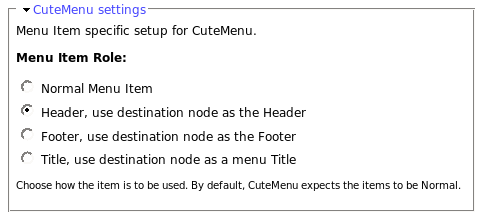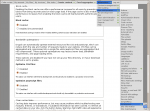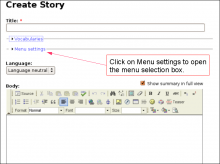menu
SimpleMenu Known Issues
SimpleMenu Disappears
There following are a few of the main reasons why SimpleMenu disappears.
Pop-up Windows
By default, SimpleMenu wants to hide itself in pop-up windows. This is a feature.
The reason is that many websites will open pop-up windows for all kinds of extra-features such as uploading an image or printing some description of an image or the definition of a word or product.
These windows should not include the SimpleMenu bar.
There is a dedicated page giving several different ways to fix this problem on your website.
Menu Overflow
Handling of Pop-up Windows by SimpleMenu
Feature
By default, SimpleMenu is not shown on pop-up windows. There is a flag in the SimpleMenu settings that can be unchecked to avoid this side effect. The pop-up capability is often detected when you open a new tab from the current window. It will depend on the browser and the link being clicked1.
Quick Fix
When the menu is only used by the administrators, it is possible to simply open a new tab and copy and paste the URL from the existing window with the missing menu to the ...
- 1. We are trying to ameliorate the code, but it is not easy to make it work properly 100% of the time.
SimpleMenu (The module —)
The SimpleMenu module for Drupal 6.x and 7.x offers a drop-down menu that inserts itself at the top of your browser window on your website.
The menu can be fixed1 or scroll with the page.
By default, SimpleMenu presents the Navigation menu in Drupal 6.x and the Management menu in Drupal 7.x. You can change the SimpleMenu settings to display a different menu and show it on another tag than the Body tag.
The following pages ...
- 1. At this time the fixed menu doesn't handle very long menus properly meaning that some menu items will not be accessible (disappear at the bottom of the page.)
Help for To Do List End Users
Introduction
![]() This page documents the usage of the To Do List module to end users (i.e. not how to install and setup the module, but how to create To Do List items, share them, mark them started/finished, etc.)
This page documents the usage of the To Do List module to end users (i.e. not how to install and setup the module, but how to create To Do List items, share them, mark them started/finished, etc.)
For administrative information check out the To Do List module help.
Stop
Stop playing the current target (remain on the same Show Frame.)
Only a button, another script, or the plugin menu can be used to restart the movie.
We have completely switched to Drupal!
Thu, 12/10/2009 - 11:33 — Doug BarbieriMade to Order Software is proud to announce a complete switch-over of our main site to Drupal! With this switch we are introducing new features which we hope will make your visit to our site more enjoyable. 
SetBackgroundColor
This tag is used to specify the background color. It should always be included at the start of every .swf file (after the FileAttributes and Protect tags). Only an RGB color can be used (i.e. there is no alpha channel for that color, whatever the SWF version.)
To create a Flash animation that's transparent (so we can see the website gradient, for example) you use the wmode parameter in the HTML tag with the value "transparent", in which case the background color will be ignored and replaced by a fully transparent background. For example:
<embed width="440" ...
Cutemenu Overview
Introduction
The Cute Menu Drupal Module is used to create advanced dropdown menus. The module is free and can be found on the Drupal website.
The list of items can be grouped under a title. The title is a menu entry which cannot be clicked on.
The dropdown panes can include a header and a footer with images and text.
Note that to make full use of the Cute Menu capabilities, you will be required to write your own CSS to make it look the way you want it to look in your theme.