
more
Insert Node Parameter: cckteaser (6-1.3)
The CCK parameter let you insert one of your CCK field in full. This parameter, cckteaser, let you insert the teaser of your CCK field.
This feature uses the teaser flag of the CCK module in order to insert the teaser data. This means only the field_<name> fields make the distinction between cck=... and cckteaser=..., the other fields simply ignores the difference.
For more information on the CCK field names that are supported, check the Insert Node Parameter: cck (6-1.2) page.
IMPORTANT NOTE
Note that the parameter value ends with a semi-colon! Do not include quotes
Discuss This! module Known Issues
The module works and is secure, however, there are problems difficult to circumvent. The following lists them. If you can help fixing some them, you'll be more than welcome!
Reordering the Comments on your Node
It is possible to reorder the node fields using the CCK module. If the Discuss This! comments do not appear exactly where you'd expect them to be, try using the the CCK module:
- Download the CCK module
- Install the CCK module
- Go to Administer » Content management » Content types
- Click on Manage content fields next to the node type you are ...
Insert Node Parameter: repeat (6-1.2) [no content]
The repeat keyword is used to repeat the filtering on the data just inserted. This is particularly useful with the asterisk name or on nodes that do not otherwise include a format that transforms the tags included in themselves.
This let you create nodes that are like macros.
Note that the macro can itself include a repeat in one of its Insert Node tags.1
- 1. As far as I can tell, this will not create recursive calls, however, if you have a problem with a macro using repeat, try to remove the keyword to see if that solves the problem. If so, let me know by
What are yellow pages good for?
Tue, 02/02/2010 - 17:05 — Alexis WilkeSince I work a lot with the Internet, I often have people asking me whether the Yellow Pages are still useful...
The fact is, there are still many people using the Yellow Pages. Most advanced geek will use an online directory such as superpages.com. Yet, for certain things such as looking for a plumber, people still use the Yellow Pages.
So, how do I choose whether to have an ad in the Yellow Pages?
Simple! Take the latest Yellow Pages book you've received and look under your category and see what your competition does. If you have 1 or more full page advertiser, you bet that you have ...
Insert Node Parameter: link (5-1.0)
Display the title of the node as a link to the node, unthemed.
With version 6.x-1.1, it is possible to change the link to a text that you specify as in:
link=Read more about that in yesterday's post!;
CSS Class: span.insert-node-link
Theme: InsertNode_link
See Also: Insert Node Parameter: edit (6-1.2), Insert Node Parameter: more (6-1.1)
IMPORTANT NOTE
Note that the parameter value ends with a semi-colon! Do not include quotes unless you want to see them in the output. Yes. This means the text cannot include a semi-colon as is.
Insert Node Parameter: more (6-1.1)
Display the words "Read more..." with a link to the node, unthemed.
Useful when just the teaser or the title are being shown.
The text "Read more..." can be changed by specifying a string after the parameter like this:
more=Lire la suite...;
CSS Class: span.insert-node-more
Theme: InsertNode_more
See Also: Insert Node Parameter: link (5-1.0)
IMPORTANT NOTE
Note that the parameter value ends with a semi-colon! Do not include quotes unless you want to see them in the output. Yes. This means the text cannot include a semi-colon as is.
Insert Node Parameter: title (6-1.1)
Display the title of the node inside an <h3> tag. It is otherwise unthemed.
To avoid the <h3> tag, use cck=title;, link, or more instead.
CSS Name: h3.insert-node-title
See Also: Insert Node Parameter: cck (6-1.2)
See Also: Insert Node Parameter: target (6-1.4) [no content]
See Also: Insert Node Parameter: link (5-1.0)
See Also: Insert Node Parameter: more (6-1.1)
Insert Node Usage
Syntax
The Insert node tag syntax is:
[node:<name of node> <parameters>]Name of node
The <name of node> can either be
Upgrading from version 1.0/1.1 to 1.2 or newer (or -dev) for Drupal 6.x users
I changed the name of the module back to InsertNode (although I did not want to, I did not want to jeopardize the Drupal 5 version... which would probably have been fine, but well...)
So, the newer version of the D6 module is again called InsertNode.
To upgrade you will want to keep the other version running until you get the new version as the replacement (although you can manage your site the way you'd like this procedure let you switch from the previous version to the new version without having to turn off your site for a little while.)
- Extract the new version, it adds InsertNode ...
Creating Groups with Taxonomy VTN
Taxonomy VTN adds many fields in your taxonomy forms. When editing your taxonomy, one field is called Taxonomy VTN Group. This field is used to group different vocabularies (i.e. taxonomies) together in a group.
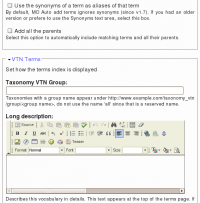 The field accepts one or more group names. The names are case insensitive and are separated by commas. For instance, you could have three names such as: Kitchen, Utensils, Stainless Steel. Then another vocabulary could mention Kitchen and yet another Utensils, Wood.
The field accepts one or more group names. The names are case insensitive and are separated by commas. For instance, you could have three names such as: Kitchen, Utensils, Stainless Steel. Then another vocabulary could mention Kitchen and yet another Utensils, Wood.
The groups change the display in the Taxonomy VTN root page. A specific group can also be accessed using the URL:
