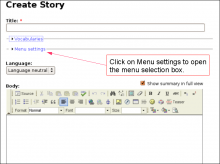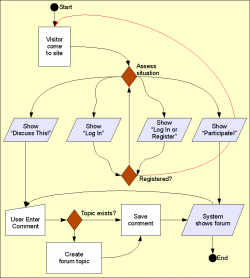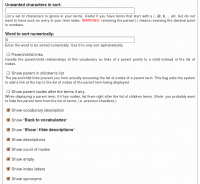right
To Do List Permissions
Permissions
Once installed the module offers several permissions under Administer » User management » Permissions (admin/user/permissions). These are include permissions similar to the Node permissions and some others. All the permissions are explained below.
Additional permission granularity can be obtained with the use of other modules as defined in the Extend To Do List.
Version 1.3 and newer
Known issue
The permission functions properly, no issue in that regard. However, the name of the permissions should be using "to_do" with an underscore to be 100% compatible
To Do List (The module —)
To Do List is a Drupal module allowing users to create lists of things to do. A small project management system if you wish.
The latest version includes many features including a block, views support and basic actions support.
The permission model makes the To Do Items hidden but to the few who are given the right to see the To Do List. This is quite useful to work with Organic Groups and other similar advanced Drupal features.
The following pages explain how to use this module to its full extend. With the use of some other modules, it is possible to build a quite robust project system. ...
Discuss This! User Work Flow
Coming back at the right place when adding/editing/deleting Comments
It is now possible (See #418004: Comments included --> Back after reply) to have Drupal send you back to the page that inserts the node instead of the inserted node. Say you create node A and B. You include node A inside node B. You are looking at node B now. You decide to add a comment on node A (that you see from within node B.) Click on the Add new comment link, write the comment and click Save. At that point, you probably want to come back to node B instead of node A.
This feature is only necessary if you have the links at the bottom of the node and allow comments to show up.
The ...
Parent/Child with Taxonomy VTN
Terms in a taxonomy can be organized as children of other terms. This generates a parent/child organization. For instance, you can have a term Fruit and mark Apple and Peach as children of Fruit.
The parent/child relationship can be used when you organize your Taxonomy VTN to shorten each page of your dictionary. The idea is simple: whenever you enter the top dictionary (taxonomy) page, you only get a list of the root terms (terms that are not children of other terms.) That list gives you access to the children terms and/or nodes of the parent term.
Wait For Frame
Wait until the frame specified in f_frame is fully loaded to execute actions right after this one. Otherwise skip the specified number of actions. This is most often used with a Goto Frame like in:
Next Frame Wait for Frame #10 (otherwise skip 1 action) Goto Frame #5 Play End
This will usually be used to display some
Loading...
info before the complete movie is loaded.
Shift Right Unsigned
Pop two integers, shift the 2nd unsigned integer by the number of bits specified by the first integer and push the result back on the stack.
To shift a signed integer to the right, use the Shift Right action instead.
This action will transform all the input numbers to positive numbers (as long as the shift is at least 1.)
Shift Right
Pop two integers, shift the 2nd signed integer by the number of bits specified by the first integer and push the result back on the stack.
To right shift an unsigned integer, use Shift Right Unsigned instead.
This action repeats the sign bit of the integer being shifted. This means negative numbers remain negative and positive numbers remain positive.
Call Method
Pop the name of a method (can be the empty string), pop an object, pop the number of arguments, pop each argument, call the method (function) of the object, push the returned value on the stack.
When the string is empty, the constructor is called. This is used by the system right after a new operator was called and most of the time the return value is simply discarded.