
How do I create a menu entry with Drupal?
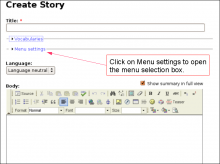 Pages and menus are separate modules in Drupal.
Pages and menus are separate modules in Drupal.
Yet, menus are smart enough to know when a page is attached to menu item. So when you edit a page, it shows you that menu item. This item is shown in the Menu settings box. In most cases, that box appears before the Body of your page1. The box will already be open if the page is attached to a menu. By default, when you create a new page, it will be closed since it is not attached to anything yet.
To create a menu item, you can either do so when you edit your page (easiest) or add a menu using the administration menu and going to Site building » Menus » <menu to be edited>. In the first case, the menu will automatically be attached to your page. In the second case, you have to remember the exact path to your new page to be able to add the menu entry. Note that using the menu administration is required if you want to create a menu entry to a place that is not a page (i.e. a View such as a list of testimonials, etc.)
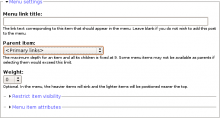 The figure at the top left (click to enlarge) shows you an empty page when you select Create content. As you can see, the Menu settings are closed then. To enter the necessary information, click on that title which opens, and type in a menu label (see the figure to the right of this paragraph.) Most of the time, the other information does not need to be modified. Just in case you created a different menu or wanted to use the Secondary menu, the drop down let you select that other menu. Actually, you can even create sub-menu items by selecting an existing sub-item as the parent of the new menu item. This is not always practical, unless you are using a drop down menu or a DHTML menu (our menu on the left side of this page is a DHTML menu organized with multiple levels of menus. We also offer a module called Cute Menu that shows a one level drop-down menu.)
The figure at the top left (click to enlarge) shows you an empty page when you select Create content. As you can see, the Menu settings are closed then. To enter the necessary information, click on that title which opens, and type in a menu label (see the figure to the right of this paragraph.) Most of the time, the other information does not need to be modified. Just in case you created a different menu or wanted to use the Secondary menu, the drop down let you select that other menu. Actually, you can even create sub-menu items by selecting an existing sub-item as the parent of the new menu item. This is not always practical, unless you are using a drop down menu or a DHTML menu (our menu on the left side of this page is a DHTML menu organized with multiple levels of menus. We also offer a module called Cute Menu that shows a one level drop-down menu.)
Once you save your new page, the new menu item will appear in your menu. At this point, you may have two problems: you may not see it in the menu where you wanted to add it... it may not appear at the right location (it should be the last item, before this item or after that item...)
If it is not in the correct menu, edit your page and use the Drop-down to select the correct parent menu. For this procedure, the administration screen is not any more practical.
If it does not appear at the right location, then the weight is incorrect. You can try changing the weight manually, or you can go to the menu administration screen (Site building » Menus » <menu to be edited>) and drag and drop the menu item(s) in place which is a lot easier.
By default, menu items will be sorted alphabetically. However, once you started moving them around in the administration screen, they all get a weight. From that point on, you will pretty much always have to do to the administration screen to properly order your items. You can fix that problem on a per section basis by editing all the items and reseting their weight back to 0. Infortunately, it will not stick if you want to again move other items around.
Note that for fast access to your menu administration, you can bookmark them in your browser. Don't share that bookmark with others, unless you give them authorization to deal with your menus. Otherwise, they will just get an access denied error.
- 1. The one exception we know of is the Product and Product kit pages where the menus appear way below, probably because in many cases you would not want to add a product directly in a menu.
