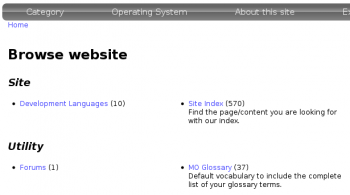Taxonomy VTN (The Module —)
The Taxonomy VTN module for Drupal is used to display your taxonomies (also called vocabularies) in a dictionary type of a way.
By changing the CSS to your taste, you will really make it match your website look and feel.
The module is very flexible with a very large number of options as described in the following pages.
If you have any question feel free to post a comment on any one of those pages.
Creating Groups with Taxonomy VTN
Taxonomy VTN adds many fields in your taxonomy forms. When editing your taxonomy, one field is called Taxonomy VTN Group. This field is used to group different vocabularies (i.e. taxonomies) together in a group.
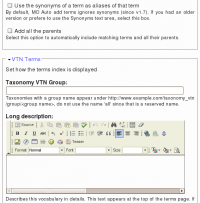 The field accepts one or more group names. The names are case insensitive and are separated by commas. For instance, you could have three names such as: Kitchen, Utensils, Stainless Steel. Then another vocabulary could mention Kitchen and yet another Utensils, Wood.
The field accepts one or more group names. The names are case insensitive and are separated by commas. For instance, you could have three names such as: Kitchen, Utensils, Stainless Steel. Then another vocabulary could mention Kitchen and yet another Utensils, Wood.
The groups change the display in the Taxonomy VTN root page. A specific group can also be accessed using the URL:
http://www.example.com/taxonomy_vtn/group/<group name>
Note that the root folder does not directly link to the groups. The primary use of the groups are just to group taxonomies in your Taxonomy VTN root directory. Without the groups, all the taxonomies appear in alphabetical order.
In the sample below, the Development Languages and Site Index taxonomies where put in the Site group. Similarly, the Forums and MO Glossary taxonomies were put in the Utility group.
Parent/Child with Taxonomy VTN
Terms in a taxonomy can be organized as children of other terms. This generates a parent/child organization. For instance, you can have a term Fruit and mark Apple and Peach as children of Fruit.
The parent/child relationship can be used when you organize your Taxonomy VTN to shorten each page of your dictionary. The idea is simple: whenever you enter the top dictionary (taxonomy) page, you only get a list of the root terms (terms that are not children of other terms.) That list gives you access to the children terms and/or nodes of the parent term.
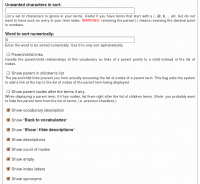 There are three flags you can use to determine how the Taxonomy VTN module should display your lists of items in regard to parent/child relationships. The figure on the right shows the flags (click to enlarge.)
There are three flags you can use to determine how the Taxonomy VTN module should display your lists of items in regard to parent/child relationships. The figure on the right shows the flags (click to enlarge.)
- Parent/child links
When this flag is set, the vocabularies in the root taxonomy_vtn display will have links to pages with the root terms, and the root terms will have links to sub-directory pages with the children of that parent. Children terms can themselves link to another page with their own children terms (there is no limit to the parent/child levels.)
- Show parent in children's list
If you want to let your users access the nodes including the parent term, you will need to give them a link to that page. This flag adds that link. The parent term will be included in the list as if it were a child term.
This solution works, although it is probably not the best. Most of your users will not think of looking for that link! The next flag is probably the one you want to use.
- Show parent's nodes after the terms if any
This option adds a list of nodes after the terms. The nodes correspond to the parent term. This only appears in sub-directory pages (since the root has no term representing it directly.)
Problems with Taxonomy VTN and their solution
The following are different problems you may encounter whenever you work with Taxonomy VTN. Those problems usually have a work around and the following pages tell you about the solutions available to you.
One or two of the taxonomy columns are too wide
It happens that a column in your main display look too wide. Say you use three columns, one may be real large and two are the normal size (1/3rd of the screen.)
In general this happens because you have a URL in one of your description. (If the URL is in the title, I strongly advice that you move it to the description.) Then the description shows up as wide as that URL. Long URLs will have a real bad effect making the column much wider.
There are two ways to solve the problem:
- Create a tiny URL, although tiny URLs may still be too big, it may help
- Change the settings of the taxonomy description so it accepts HTML and use an anchor with the link
The first solution can use a tiny URL from your site or using a system such as https://tinyurl.com/ (there are many systems now a day, offering this feature.) With a Drupal site, you can use Auto-Path or change your Apache setup to support node numbers without the /node/ keyword (assuming you have a short domain name too.)
For the second option, which makes use of the Taxonomy VTN system, you want to setup the module as follow:
a. Make sure to select an Input format that will allow for links in your taxonomy description
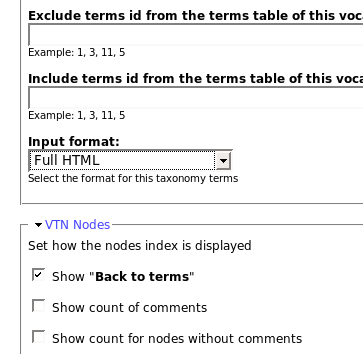
b. Write the URL using an anchor as in: <a href="http://www.example.com/of/long/url">Tiny-name or multiple words that will wrap around as expected.</a>
Using the Taxonomy VTN View feature
One of the options to link terms in a vocabulary to their view is:
taxonomy_view/voc-xxx/term-xxx
This option sends you to that path, exactly (where voc-xxx and term-xxx are numbers representing the vocabulary identifier and term identifier respectively.)
As is, it will tell you that the page does not exist. This is because the taxonomy_view path is to be created with the View module. To create a taxonomy VTN view, you want to define two arguments:
- Vocabulary, and
- Term.
The result is a list of nodes that you can control with very high granularity, sort the way you want them sorted... for instance, you may want to hide nodes of a certain type, or only show the nodes from a given type. You may just list unpublished nodes. You can sort on creation date instead of title. Everything that the views offers!
The minimum we recommend in the view:
Argument 1: Taxonomy: Vocabulary ID1
Argument 2: Taxonomy: Term ID1
Filter: Node Published (Yes)
Fields: Node: Title
Style settings: Style: HTML list